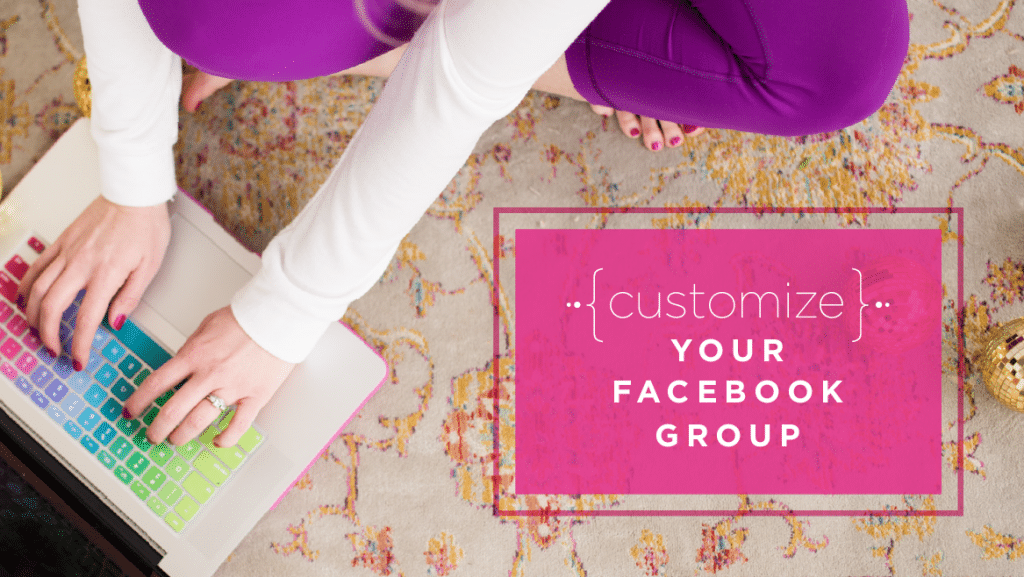
Customize Your Facebook Group Settings & Stand Out!
Did you know that you can customize Facebook group settings to match your brand?! As the one who {likely} wears all the hats in your business, you need to stay savvy with the latest social media updates. Facebook groups are an awesome way to engage clients {and potential clients} in a personal and meaningful way. If you want to make the most of Facebook groups, you should know all the ins and outs of the newest settings!
In June of 2017, Facebook rolled out a new mission statement that centered around communities, conversations, and bringing the world closer together. With this new mission statement, Facebook groups moved way up in the algorithm rankings; meaning successful groups are being seen more and more in the newsfeed! In late 2019 there was another big shift as Facebook began rolling out their “newest” layout, Facebook Beta. This reimagined layout prominently features groups and makes it easier than ever to engage with your fave online communities.
So what does this mean for you, as a business owner? Well… like it or not,
if you want to stay visible on Facebook, at least with the current algorithm, you’ve gotta create a fabulous Facebook group!
One way to create a group that gets everyone talking is by up-leveling the client experience! Nobody likes Facebook groups that pop-up in their newsfeed without providing any real value! Make it easier to find your fabulous content, increase the chances that your group will be found in search and throw in some custom colors… and you’ve got all the makings of a great community! Let me show you how to customize your Facebook group settings to reflect your brand and business priorities!
Facebook Group Settings in the Group Feed
There are two main features I want you to start using as soon as you can, and both can be found in the general “feed” of your group! You can both of these settings while you’re creating your post or after it’s already been posted! But both make it super easy for people to find important info, fast!
1. Announcements
This replaced what we used to know as a pinned post in Facebook groups. Originally, when we had important announcements, welcome statements, info, we could post those things to the group, and pin that message to your group. On the desktop, this Facebook groups feature rocked our socks. On mobile… it was pretty much invisible. Announcements are highly visible on desktop and mobile. PLUS, you can have more than one announcement for easy access to all relevant info.
2. Topics
One big user complaint is that finding something on Facebook groups is difficult. Enter: Topics. The awesome thing about this is when you create a new post it can be magically labeled and then later searched. This is indexing and searchability at it’s best. Popular topics for photographers might include “what to wear,” “family photography,” and “wedding details.” Think of the questions your clients usually ask and create topics centered around providing a great customer experience!
Facebook Group Settings in Your Settings Menu
The rest of the settings that I’m about to show you are in the “Facebook Group Settings” button in your group. Hop on your computer, then click on the three little dots that say “more,” then select “edit group settings.” All your options will appear on the next screen!
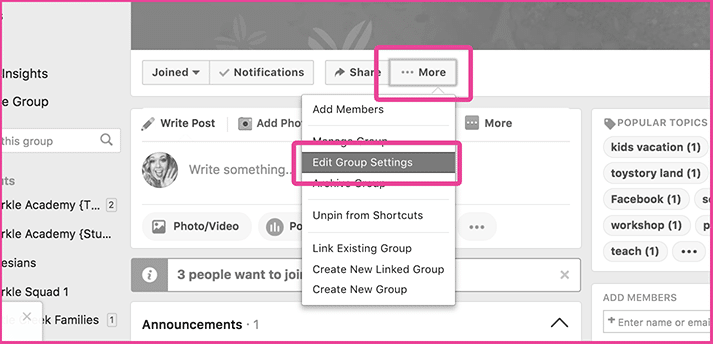
Can’t find the settings? Keep in mind, as Facebook continues to roll out Facebook Beta, you may have slightly different settings or they may be located on the left-hand side of your screen, in your toolbar. Or, they may have their very own tab in the Admin Tool menu.
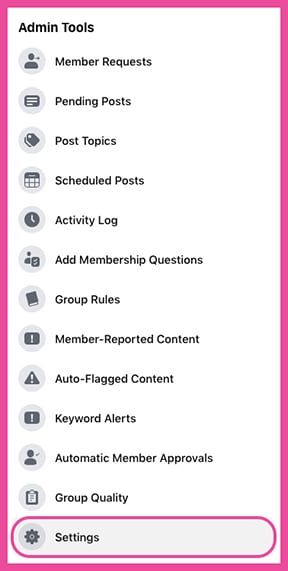
3. Group Type
This allows Facebook to understand how a group is displayed on newsfeeds. Also, it also allows users to interact with your content better. Remember, Facebook is focused on community and discussions. So, as a result, I would caution you against the buying and selling option in your Facebook groups. Social Learning is my personal favorite for anyone running a business because of the additional features it unlocks!
4. Description
This is what users will see when they search for your group – so much like naming your Facebook group, you want it to be searchable {think: SEO friendly}! This is also what they will see when requesting access to your group. Make it quickly and abundantly clear. Make sure each user knows – right out of the gate – how your Facebook groups will make their life better. Don’t want your group to be searchable? Still include a description, but do a bit of research to figure out if a public or private group is right for you.
5. Group Rules
I love this feature and am so grateful that Facebook has made it easier on us to manage our groups! Your rules will be prominently featured when someone joins your group. But even better? When someone makes a spammy post or rude comment – you can not only remove the offending content, but you can click a button to show your group member which rule they violated! This clears up any confusion and saves loads of time!
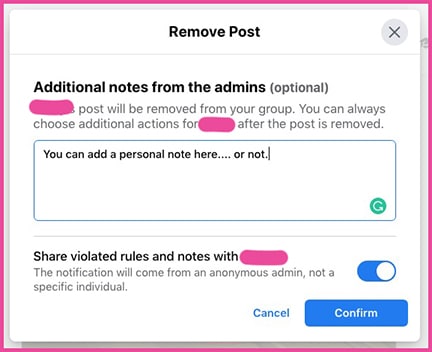
6. Locations
If your group is related to your local business or has a local influence {like a meet-up group} consider adding the location. If your group is secret, this location will only be viewable to members.
7. Linked Pages
Boom shakalaka! Facebook rolled out the option to link your professional page to your Facebook groups. You can now comment as your business in your groups and on your page. Also, you can toggle between posting as yourself and your brand to bring in the personal touch as needed. Plus, a link to your group will appear right on your Facebook page… making it super easy to attract new members!
8. Color
Can I get an amen? I can’t be the only one who has been waiting for this {hello, pink}! The ability to pick a color for your Facebook groups will add a branded look and feel to customize the group just a little bit further. I can’t decide which color I like best!
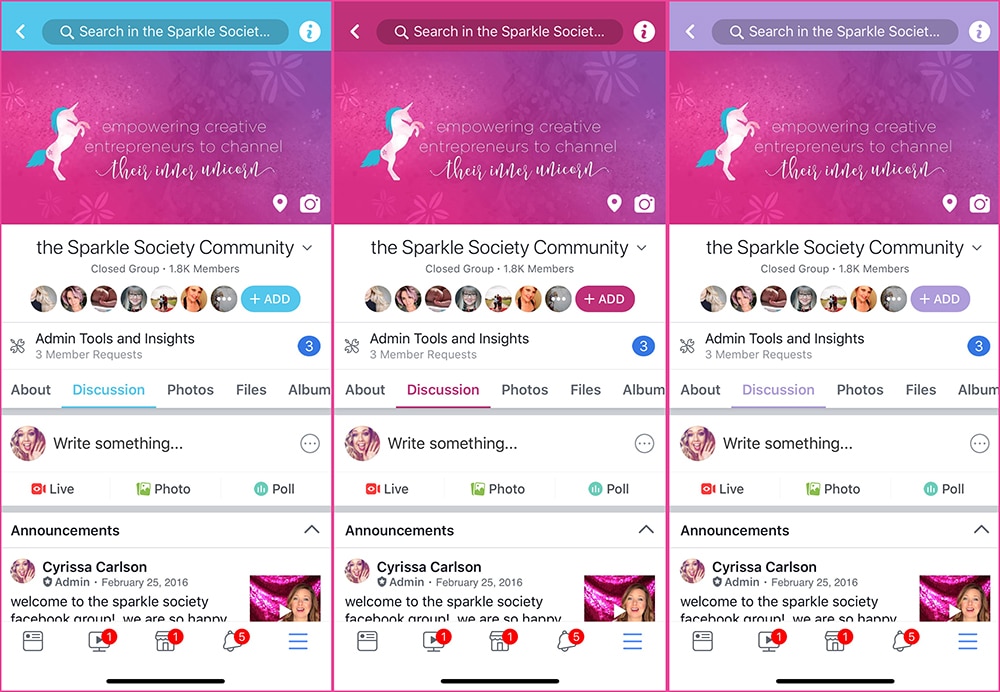
9. Custom URL
Let’s be real… if your group URL is www.facebook.com/groups/93874932874938… no one will remember that and will have to search for your group page every time. If you pick a memorable slug for your URL, you’ll be in great shape. Remember, keep it simple and in line with your brand, whenever possible!
10. Auto-Approval
If you’re the admin of multiple groups, you may have some group members who overlap from one group to another. I have one large free group with thousands of members and some smaller paid Facebook groups. I can auto-approve members of my smaller paid groups to fast-pass them right into my large group. Also, this frees up my time and makes this process a no-wait situation for the users.
11. Ask Members Questions
Think of this as the gate access for your group. You can select three entry questions {serious or silly, if you choose}. When a user requests access, they will have to answer the questions. Once questions are answered, you can decide if the user gets in or not. Once you approved the member, you can no longer go back and see the answers to the entry questions {so save them if you want to use them for member data}.
Facebook Group Settings can really help you provide a great customer experience!
I’m stoked to see where Facebook groups are going, are you?!. They don’t eliminate the need for a Facebook page, but they allow us more intimate connections with our clients! How do you envision using some of these settings to make your client experience even better than it is now? Let’s share some great ideas in the comments!
Ready to up-level your social media game?! I’d love to be the one to help you make it happen {and save you a crap-ton of time in the process}! Download my newest freebie {30 social media posts for your photography business} and schedule a month of posts in just a few short hours! Start eliminating stress and enjoying your business more! I’ll see you in class!

[…] 4. Customize your other Facebook groups settings if you haven’t already. […]
Hi ,
I am the admin of a facebook group but I cannot post an announcement. It doens’t have it as a choice. Would you happen to know why please?
while they announced these updates a few months ago, they’re SLOWLY rolling them out! i have some features in some groups – but not all of them! so hang tight, it should be coming soon! xoxo
Hi Cyrissa,, I have the same question as someone else. And it’s now been nearly a year since the so called updates. I recently started an FB group and I noticed on some group home pages they have “Announcements” in that list of tabs on the left side of the page under the group name. I’ve been trying to find where and how to add that to mine, can’t find any instructions anywhere and I’m not getting an answer from an Admin. Advisory Group.
Can you help?
Thank you
make the post that you’d like to feature as an announcement. once it’s live, you’ll see a little “v” in the upper right corner of the post. click on that and, at the bottom, you should see “mark as announcement.”
please keep in mind, you might not have this feature in your group! i have some features in some groups, but not others. it’s super frustrating, but a good reminder that we don’t own social media!
I have just create a Facebook Group, but now there is no option to ‘Edit Group Settings’ under the ‘ … More ‘ button?
Hi Nancy! You need to be on a desktop computer vs a mobile or tablet. You should see the group settings in the tabs under your cover image OR on the left side of your screen; depending upon the version of Facebook you’ve got. Keep me posted! xoxo, C
Hi Cyrissa I wonder if you can help.
I’m in the throes of creating a group on FB. Although I’m able to create membership questions, I cant create group rules. The create rules button is there but nothing happens when I click on it. Ive tried on both my laptop and mobile and I have 23 members in the group.
Do you have any ideas i can try.
Thank you in advance
Nina
Hey Babe! Were you able to get it to work for you? If not, check out this article: https://www.facebook.com/help/462230500886400
For some reason, I cannot create rules for my new group. I can see the link that says create rules but when I click on it it goes to a different page. I am about to start a brand new group if I don’t get it figured out.
This is directly from the Facebook Help Team:
“Please follow the steps in the article below to create or edit rules for your group:
https://www.facebook.com/help/462230500886400/
If you continue to experience any troubles, please let Facebook know. Learn how in the following article:
https://www.facebook.com/help/186570224871049/ “