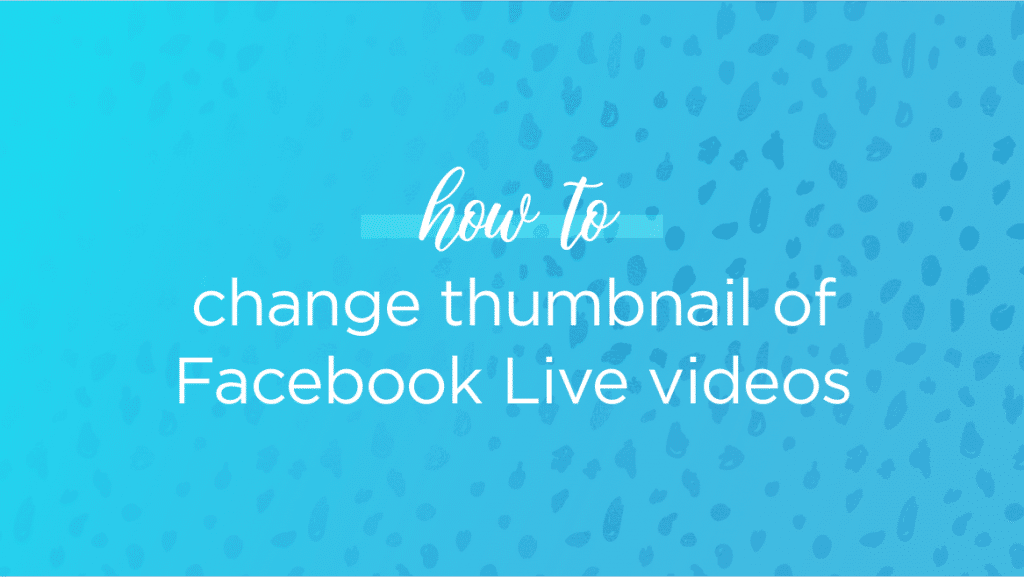
Change the thumbnail of your Facebook Live videos in less than 10 seconds!
Frantically trying to change Facebook Live Thumbnail images {because the one Facebook chose for you makes you look like a hot mess}? Girl. We’ve all been there. You finally get the courage to go live, you deliver awesome content, your audience is engaging like crazy…. you feel like a champ. But when you excitedly check out the replay, the thumbnail image that Facebook has auto-selected for you is tragic, at best.
Why you gotta be like that, Mark?!
Good news? You can easily change your Facebook Live thumbnail in just a few seconds!
There are a few things you’ve gotta know first!
1. You can change thumbnail images on your page, your personal profile, and your groups! But the process is a bit different on each! So make sure you pin or save this blog post for easy reference later!
2. You’ve gotta be on a desktop – mobile and tablets don’t have the same functionality, so you won’t find all the buttons you need!
3. Wanna hack the algorithm? Don’t choose the photo where you look the prettiest! Trust me. That’s so 2018. Make sure you read to the end for my super simple algorithm hack {it literally takes you ZERO extra time}!
4. Getting authentic engagement on social media is easier than you’re thinking {even with recent algorithm changes}. If you need a little help or inspo for your live videos, grab this free guide, 30 Social Media posts for your Photography business, to jumpstart your social media reach! If you’re not a photographer, you can just modify those posts to meet your unique business! There’s no reason to struggle online, ok??
Optimizing Your Live Streaming Thumbnail Video on a Facebook Page
Changing your Facebook live thumbnail image is actually easiest on a page! Unless I’m in a huge hurry or on mobile, I always optimize and update my info as soon as I complete the live video. It’s just part of my process and I suggest you get into the same habit!
1. Click on the three dots in the upper right corner of your video
2. Choose “edit post”
3. Add a title & other customization to your video
4. Click on “thumbnail”
5. Select your fave {just make sure you read my algorithm hack that I’m sharing below before choosing}
6. “Save”
Keep in mind: live videos with lots of engagement are great posts to pin to the top of your page and turn into ads! So make sure you’re checking your insights to find rockstar posts that will help you grow your business with minimal extra effort!
Changing Your Live Video Thumbnail Image on a Personal Profile or Group
Figuring out how to change your live streaming thumbnail is always a little trickier on personal profiles and in groups, but still simple! And that’s important. Because sometimes Facebook chooses an image WHERE YOU’RE NOT EVEN ON THE DARN SCREEN {check out my screenshot}!
It’s fine. I’m fine. I didn’t really want to be in that video anyways, Marky-Mark.
Changing the thumbnail is the same in both your group and on your personal profile. You just have to know how to “unlock” the editing screen! Lemme show ya….
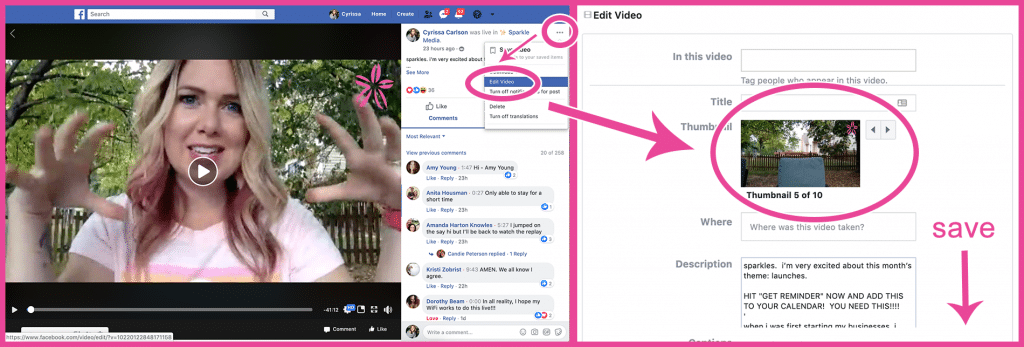
1. Click on your live video so that you’re viewing it in theater mode {aka: full screen}. This is the part everyone forgets to do.
2. Click on the three dots in the upper right corner of your video
3. Choose “edit video”
4. Add tags and a title {optional}
5. Click through your thumbnail options to choose the one that will best help you hack the algorithm {my tip is below}
6. “Save”
Algorithm Hack for Facebook Live Thumbnail Images
This is probably the most important step, so don’t skip it! A few years ago, every online marketer {and their mom} was using photos of pretty women smiling at the camera in their ads. Those images, by far, got the most clicks. But over time, as people got used to seeing them, they became less effective and less attention-grabbing in the newsfeed!
This is why I don’t want you to always choose a perfect smiling image for your live streaming video thumbnail!
We want to hack the algorithm and stand-out in the newsfeed, right? So it’s important that we select images that will disrupt the white noise and cookie-cutter imagery we normally see in the newsfeed.
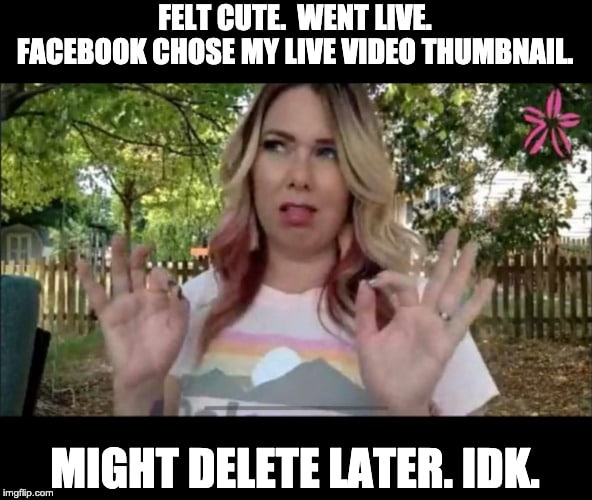
this is a tragically glorious example of what NOT to do. you’re welcome.
I want you to do this by choosing a Facebook live thumbnail image that’s slightly funny or awkward, instead of cute. Don’t choose one where you seem to be making an inappropriate gesture {I’ve had some thumbnails that looked downright offensive} or are blinking, etc because those make your audience uncomfortable enough to scroll right on by. Our goal is to get them to pause long enough at our funny or awkward image…. and perhaps even click on that “play” button!
When people pause, slow their scroll, or click on a video it tells Facebook “this is interesting! You should show it to more people!” And that, my friends, is exactly how you expand your reach without paying a dang penny in ads.
Now, it’s Your Turn! I Want to See YOU Take Action! DO NOT SKIP THIS!
Reading a blog post is great and all…. but it’s even more important that you do the work! If you can’t do this quick assignment now, be sure to save or pin this post for later, ok? But if you can, I want you to go choose a live video that you’ve done, customize the Facebook Live Thumbnail, then share the URL in the chat below and tell us WHY you chose that image! I’ll personally visit every single post {as long as it’s public} and show you some love!
Live Streaming Video is a Simple and Smart Way to Grow Your Business!
If you’re not yet going live, promise me you’ll start! If you’re not sure what to talk about {which is a common struggle}, this blog post will get you moving in the right direction really quickly!
Need a community of creative entrepreneurs who get you and are willing to bounce ideas with you! You’ve gotta hop into my private Sparkle Society Community on Facebook! We’d love to help you take your business to the next level!

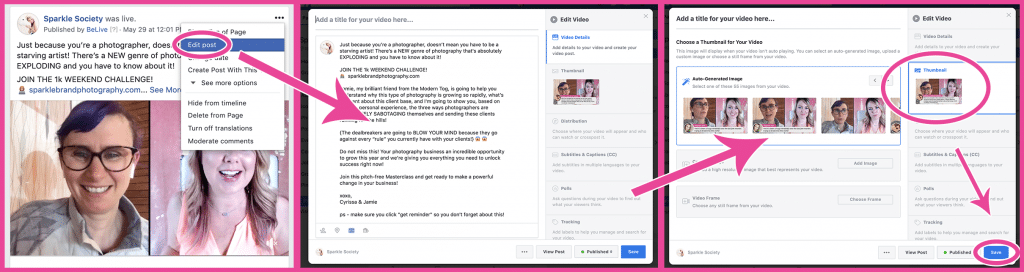
+ show Comments
- Hide Comments
add a comment