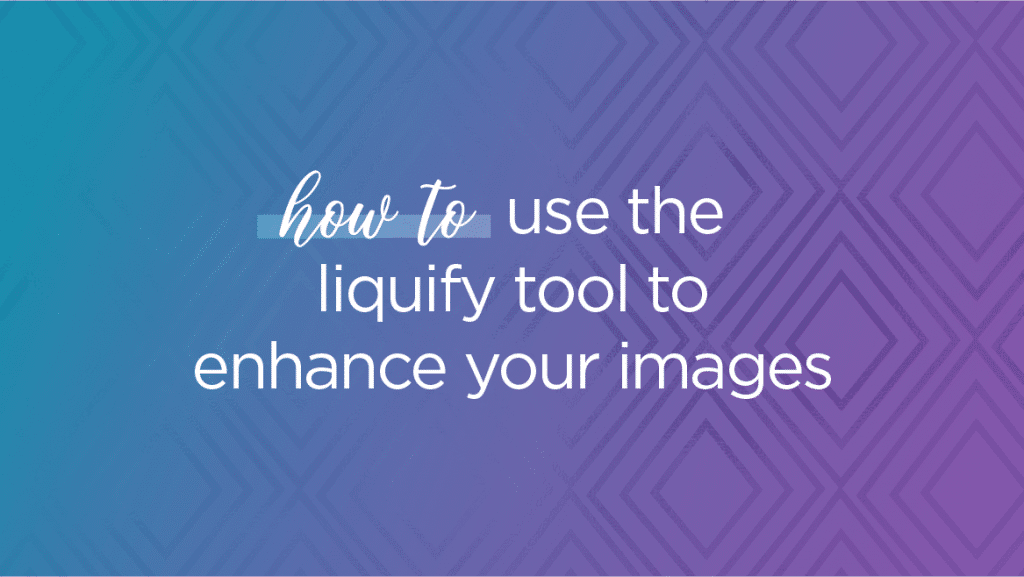 I am thrilled to welcome my friend Shana to the blog today! She’s going to give us some amazing tips on how to use the liquify tool to enhance your images and take them to the next level for your clients! Take it away, Shana!
I am thrilled to welcome my friend Shana to the blog today! She’s going to give us some amazing tips on how to use the liquify tool to enhance your images and take them to the next level for your clients! Take it away, Shana!
Hi guys & gals! I’m Shana. I’m a wife, mom of 3 boys, elementary teacher, and run my photography business, Shana C. Carter Photography. I started my business 8 years ago in the tiny Texas town of Omaha {population less than 1k} and I have continued to grow and find success. I primarily photograph high school seniors, families and children.
The teacher in me applies to all areas, and I love helping and networking with other photographers. Being a part of photography communities is my thing. I definitely don’t know everything, but I love sharing tips and tricks with other photogs.
Which brings us to our topic today… how to use the liquify tool to enhance your images!
So what is the liquify tool? It’s an editing tool that enables us to push, pull, pucker and bloat pixels without losing quality.
When we talk about the liquify tool in Photoshop, we commonly associate it with slimming or taking weight off someone. But have you ever used it to ADD volume? It’s a total game-changer!
Adding volume in the right places can really improve your image. I use liquify frequently to add volume to my subject’s hair or clothing. In addition to adding volume, it can also be used to reshape hair or clothing.
Watch me use the liquify tool to edit a senior client’s hair and a couture dress from a portrait session…
Inspired?! Here are your step-by-step directions on how to use the liquify tool to enhance your images:
1. Once you have your image open in Photoshop, you can find the liquify tool under the filter menu at the top.
2. After you click on liquify, a new window will pop up. On the top left, you will see several settings such as size, pressure, density, and rate. The size will vary. My density, pressure and rate settings do not change. (density = 50, pressure = 100, and rate = 1)
3. The various liquify tools will be on the left-hand side of your screen. Use the freeze mask to freeze any part of your image you don’t want to move such as your subject’s face.
4. Use the forward warp tool to add volume to clothing.
5. Use a combination of the move left tool, bloat tool, and forward warp tool to add volume to hair.
PRO TIP: Be aware of how the liquify tool may change objects in your background. If your background contains any straight lines, you’ll want to make sure not to warp those objects, revealing the area that was liquified!
Thanks for hanging with me on this liquify tutorial! Like I said, I LOVE helping others so here’s another resource for you. Do you get frustrated with your images not looking sharp on social media? Grab my free 5 minute tutorial on how to sharpen your images for the web!
Thank you so much, Shana! Your insight is invaluable to our community and I can’t wait to see what our Sparkles do with these great tips!
Are you ready to take your new found liquify skills and RUN with them? Ready, set… GO! But don’t forget to learn how to make your photos SHINE online and get those eyeballs on your work! Let’s translate those new skills to new BOOKINGS!! Check out my FREE “30 social media posts for your photography business” to get on your way to making that algorithm work for YOU!
Shana Carter is an award-winning, on-location, natural light photographer specializing in portraiture for children, seniors, and families. She is located two hours east of Dallas, Texas. She is best known for capturing beautiful portraits of children. Her fine art portraiture has been described as, “whimsical”, “dreamy”, and “fairy-tale like”. Shana has also been an elementary teacher for 20 years and her passion for teaching carries over into photography. She teaches editing classes online which you can find out more about on her website www.shanaccarterphotography.com, or follow her on Instagram, Facebook, Pinterest, or YouTube. You can also check out her Facebook group for photographers.


+ show Comments
- Hide Comments
add a comment