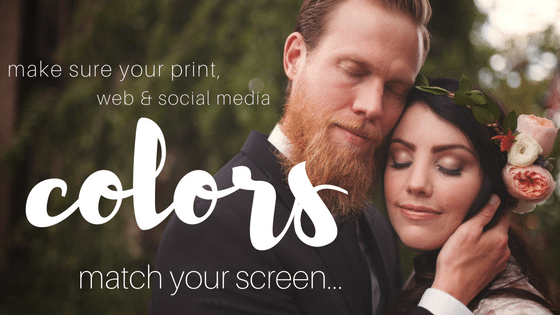
There are few things more frustrating than getting prints back or uploading your images to social media, and noticing that your photos are the wrong colors! Right?! As photographers, we know in our minds how we want an image to look, sometimes before we even take the photo at the session. So it can be extremely frustrating when you edit that photo, it looks fine on your computer… yet looks less than stellar when printed or posted to social media. Not only do we want to deliver the best products to our clients, but we want to show potential clients an accurate sample of our work on social media.
So what’s a girl to do when your photos are the wrong colors?!
Well, the solution is actually easier than you might think and only requires a few clicks on your computer! In fact, I bet you can have your colors fixed faster than you think! But before I show you the how to, I’ve gotta introduce you to my client, Gabby, from Gabby Sherer Photography. This girl’s photos are gorgeous and, once you see them, I know you’ll be obsessed too! I’ve actually hired her to take portraits of my own family… and not just because she’s my friend IRL… her photos are PERFECTION!!!!
Gabby edits exclusively in Adobe Photoshop and is very particular when it comes to her colors. So when she noticed that some of her work wasn’t looking quite right, she went on a mission to solve the problem! The eventual solution? Her color profile. Say what??? Let us explain…
Your color profile matters… especially if your photos are the wrong colors on social media or in print!
Now, while we’re not digging into these two topics today, it’s important to note that there are several things that can affect the colors of your photos when you’re actually shooting. These two things are your camera calibration profile and your white balance. If your colors are always “off” prior to print or social media sharing, you may want to start by checking these two things!
Camera calibration profile
This affects how your camera initially sees, captures, and presents color. If you’re like Gabby and love velvety rich colors, you’d probably really enjoy setting your camera color calibration to “VIVID.” If you’re like me and like a lighter and brighter look, you’ll probably like “NEUTRAL” profile. Check out the options you see on your camera and experiment to find which color settings match your style best!
White Balance
Oh, this is such a struggle for MANY photographers and, if you’re one of them, you’re not alone! White balance really has nothing to do with “white” and everything to do with the Kelvin color temperature of your images! Your camera is loaded with white balance pre-sets {check out this video tutorial for more info}, a programmable Kelvin setting, and a custom setting designed to be used with a tool, such as an expo-disc {lucky you, I’ve got a tutorial for that too}. If your skin tones are looking a little crazy and your photos are the wrong colors when you import, you may wanna take a look at your white balance!
If your photos are still the wrong colors, check your Photoshop or Lightroom color profile!

Here’s the thing, you can have fabulous white balance and edit like a champ… but if your photos are still the wrong colors, we need to check out one more thing: your color profile. Yup! That’s, most likely, the problem!
If you check out this photo edit from Gabby Sherer Photography, you can see the subtle {but obvious to a photographer} color variances between the two images.
Do you see it? If you are experiencing a difference from what is on your computer, to what is being printed and what you see uploaded to social media, your color profile is likely the issue. Without getting into all the technical details, essentially
your color profile determines how color is displayed on various platforms {such as Facebook, Instagram, your favorite print lab, & even your website}
The vast majority of the time, as a photographer, your color profile needs to be set to sRGB. Wanna get technical? Check out this description of sRGB to get a basic understanding. In short, your color profile determines how your colors with translate to print and web display! Of course, now you’re wondering how in the world you find your color profile?! It’s actually SUPER easy!
Are you a die-hard Photoshop fan?! Check out these directions from Gabby and let’s fix your photos!
She’s the one that introduced me to this nifty little troubleshooting trick in PS, so we’ve gotta give her the credit! Here’s what she had to say:
• Open an image in Photoshop, it can be RAW of JPG.
• Check at the bottom left corner of your screen for the current color profile.
If it does NOT say sRGB – continue following the instructions below. {Quick note: if it does say sRGB, you may wanna explore your camera calibration and/or white balance to continue the troubleshooting process! OR, you may actually need to calibrate your monitor! I use a Datacolor Spyder!}
• In Photoshop, click Edit>Convert to Profile
• Select “sRGB IEC61966-2.1”
• Click OK.
• Check the bottom left corner of your screen, it should now say sRGB.
• Save & Close the image.
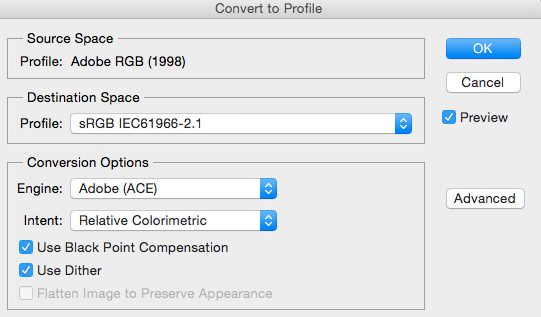
Pro tip from Gabby: if you notice this was the issue, and realize a lot of your sessions are in the wrong color profile, create a new action using the steps above to quickly batch edit your sessions to convert them all to the right profile in less than a minute.
More of a Lightroom type of girl? Yeah, me too! If the colors in your photos are wrong, this will save the day!
I mean, don’t get me wrong, I love me some Photoshop {especially that fab liquify tool, can I get an amen?!} – but I work much faster in Lightroom. But regardless if you use Photoshop or Lightroom, in the end, it really doesn’t matter! You do you, Boo!
Here’s one thing to note: in Lightroom you do have the ability to set your color space to sRGB. The only problem? There’s a slight loss of color range with sRGB, and Lightroom actually recommends that you set your color space to ProPhoto RGB. If your head is exploding, stay with me! I’ve got great news! Lightroom was actually designed exclusively for working with photos! So while you can work in this awesome, and robust, ProPhoto RGB setting while you’re editing, you can choose sRGB color settings UPON EXPORT!!! That’s right, it’s kinda like having the best of both worlds! Let me show you what’s up:
• Open up Lightroom.
• Select the images you’d like to export and share with the world!
• Click Export in the lower left corner of your screen.
• In the export menu, look for “File Settings” mid-way down the screen.
• Change the color space to sRGB with the drop-down menu.
• Apply the rest of your normal settings.
• Then click, Export!
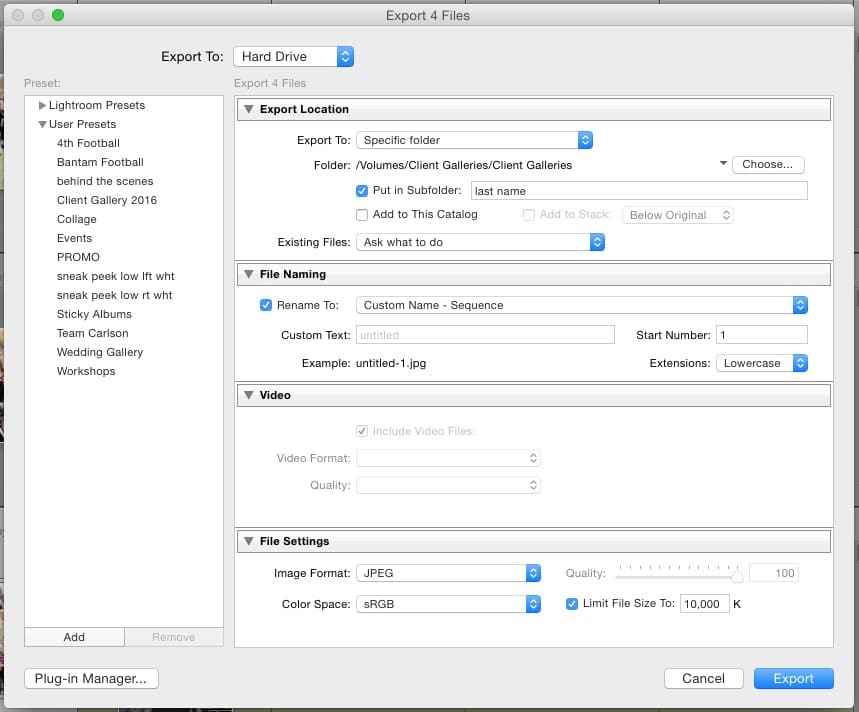
Double-check your images and see if you’ve solved the problem! If so, you are all set and ready to shine online!
If your photos have weird colors in print or online, it’s actually a super simple fix!
Change your color profile and change your world! I mean…. that’s maybe a little dramatic, but if this has been ruining your life for the past few days, I know this is going to make you a happier photographer! Right?!
So, that’s really all there is to it! So much easier than you expected, huh?! A huge THANK YOU goes out to Gabby for helping me bring this blog post to life and enabling me to share the Photoshop side of the tutorial with you! If you found this helpful, please leave a comment below and tell Gabby she’s fab AND use the hot pink buttons below to pin this on your photography tutorial boards. Eventually, you’re going to have a friend tell you that they’re having this weird issue with their colors…. and if you’ve got this pinned, you’ll know exactly how to help them! So be a hero and pin this post for your buddies!

PS – if you loved this, I know you’ll love all the other FREE goodies I share with my Sparkle Society community! Why don’t you pick-out a free mini-workshop, on me, and let’s welcome you into this awesome community of ladies!
This was super helpful! I had the wrong color profile in Photoshop and didn’t even realize that it had been changed. Thank you for the great tip!
oh my gosh!!! i cannot wait to hear how this changes things for you!!!! 🙂